Client Groups
This section describes how to manage groups using the Platform UI. Groups serve as a hub to gather multiple clients and roles. The more clients are added to your broker the harder it gets to administer them. Groups can help you structure and quickly adjust your current setup.
Groups are part of the dynamic security of Mosquitto. See here for a detailed description of the concepts of dynamic security.
The dynamic security feature is available since version 2.0 of Eclipse Mosquitto. If you are still using version 1.6, see this guide on how to migrate.
First navigate to "Client Groups" within the MQTT Platform navigation. Then the group overview page is opened.
Groups Overview
The group table lists all groups showing their name, description. In addition, you can view and assign one or more clients to the group and view and assign the role(s) of a group.
Following a group table listing with sample groups:
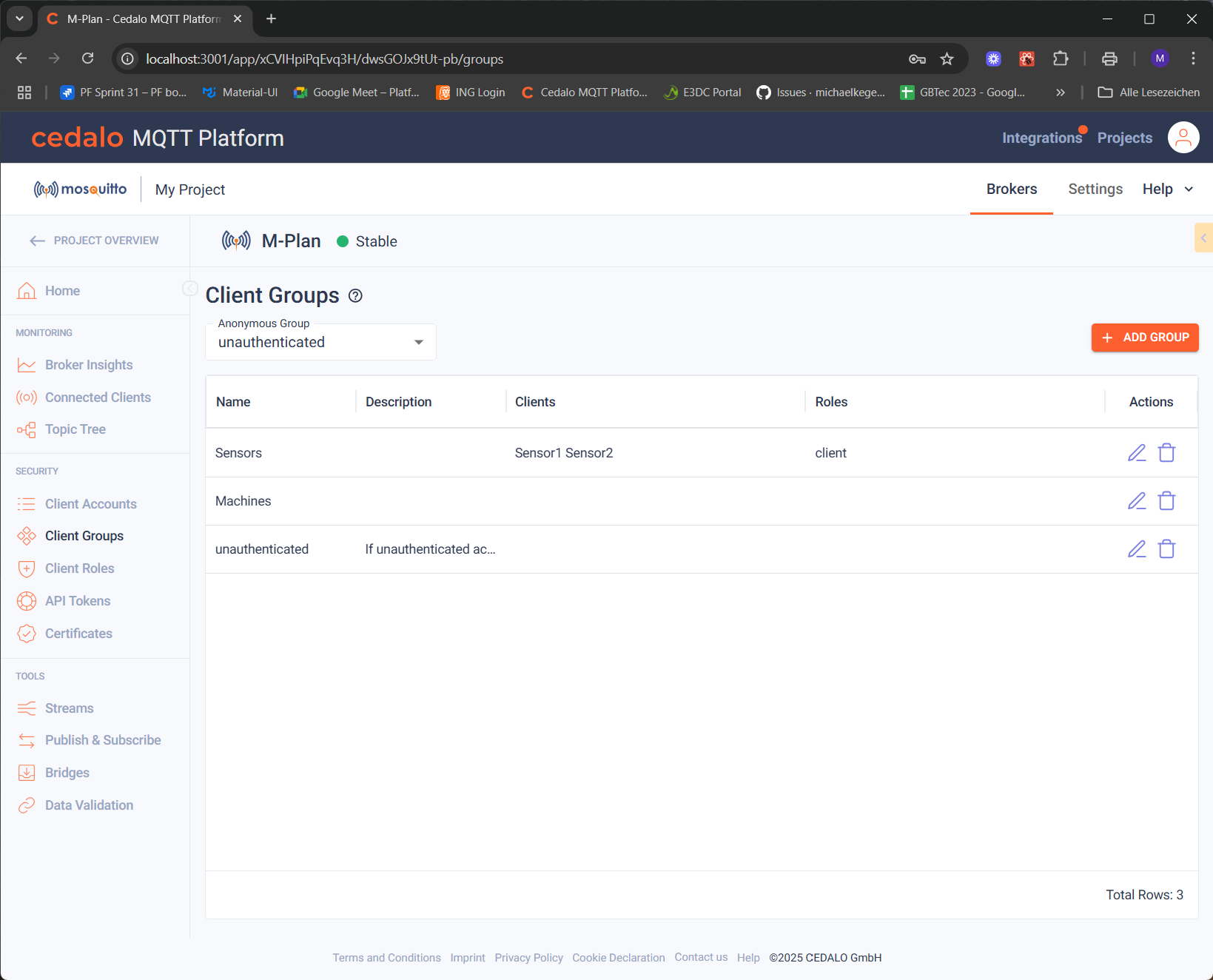
Creating groups
Create a group by clicking the "Add Group" Button in the top right corner. A new group is added to the top row of the table.
The following properties can be defined:
- Name: Enter a unique name for the group
- Description: Enter an optional description for the group to give hints to the general use of the group
- Clients: To select existing clients being assigned to the group, open the dropdown box and select from the list.
- Roles: To select existing roles being assigned to the group, open the dropdown box and select from the list.
After filling out the row fields, press the save button in the actions column to create the new client.
Modifying or deleting a group.
In the actions columns, you have the following options, when you are not in edit mode:
Click on the "Edit" button in to change the properties, which are explained above. If you are in edit mode, you have the following options:
Anonymous Group
In the top section of the page you can assign the "Anonymous Group". This selection allows you to set a group, which will automatically be assigned to unauthenticated clients. This way you can fine tune, what unauthenticated clients are allowed to do. Make sure, that unauthenticated access is permitted in the configuration to use this.
On-Premises Configuration
To see details about on-premises configurations see here.