Billing Information
Within the Account Management, you can view your current billing infos. Here you can have a look at the address for your bills. Changing the address is described below. The billings can also be accessed directly from the Project Overview.
Below that is a section, that gives you an overview of the summarized costs of your current bookings of subscriptions. Depending on your payment intervals, the sums of the monthly and yearly billings are shown. In addition, the next estimated charge amount and date is shown. This may change, if you book or cancel subscriptions.
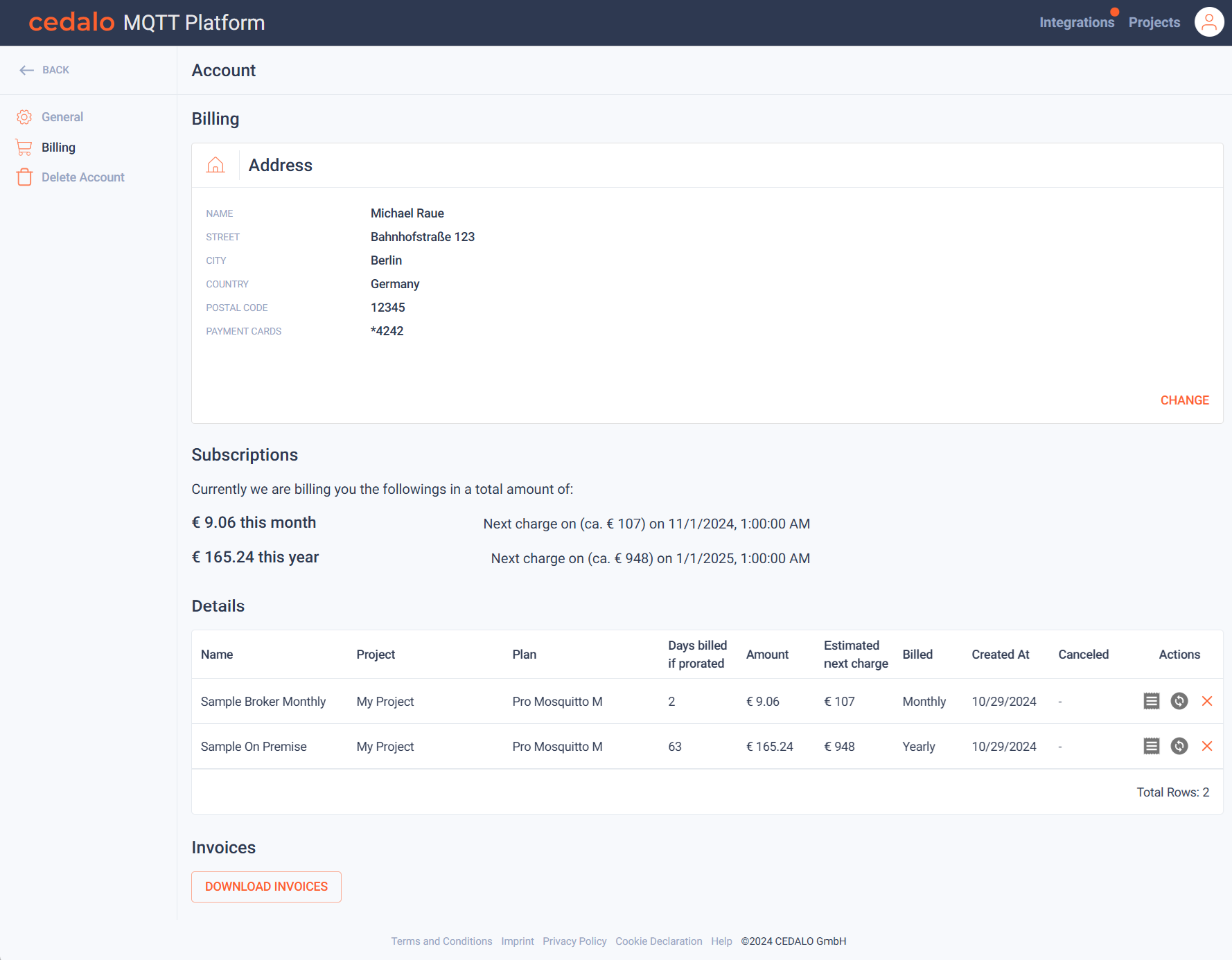
Below the sums, a detailed list of all current subscriptions is shown. Here you can investigate your current bookings including all available infos. The Actions column allows you to download an invoice related to the booking. You can also change the subscription to another plan or cancel the subscription.
Change billing address
If you click on "Change" in the billing address section, you can change the billing infos. This modifies the address, used to create bills. Click on the edit icon to edit the billing info and on the save icon to confirm your change after editing.
You can also select from the registered credit cars for you upcoming payments. It is also possible to add new payment methods or to remove existing ones. Click on the buttons at the bottom to achieve this.
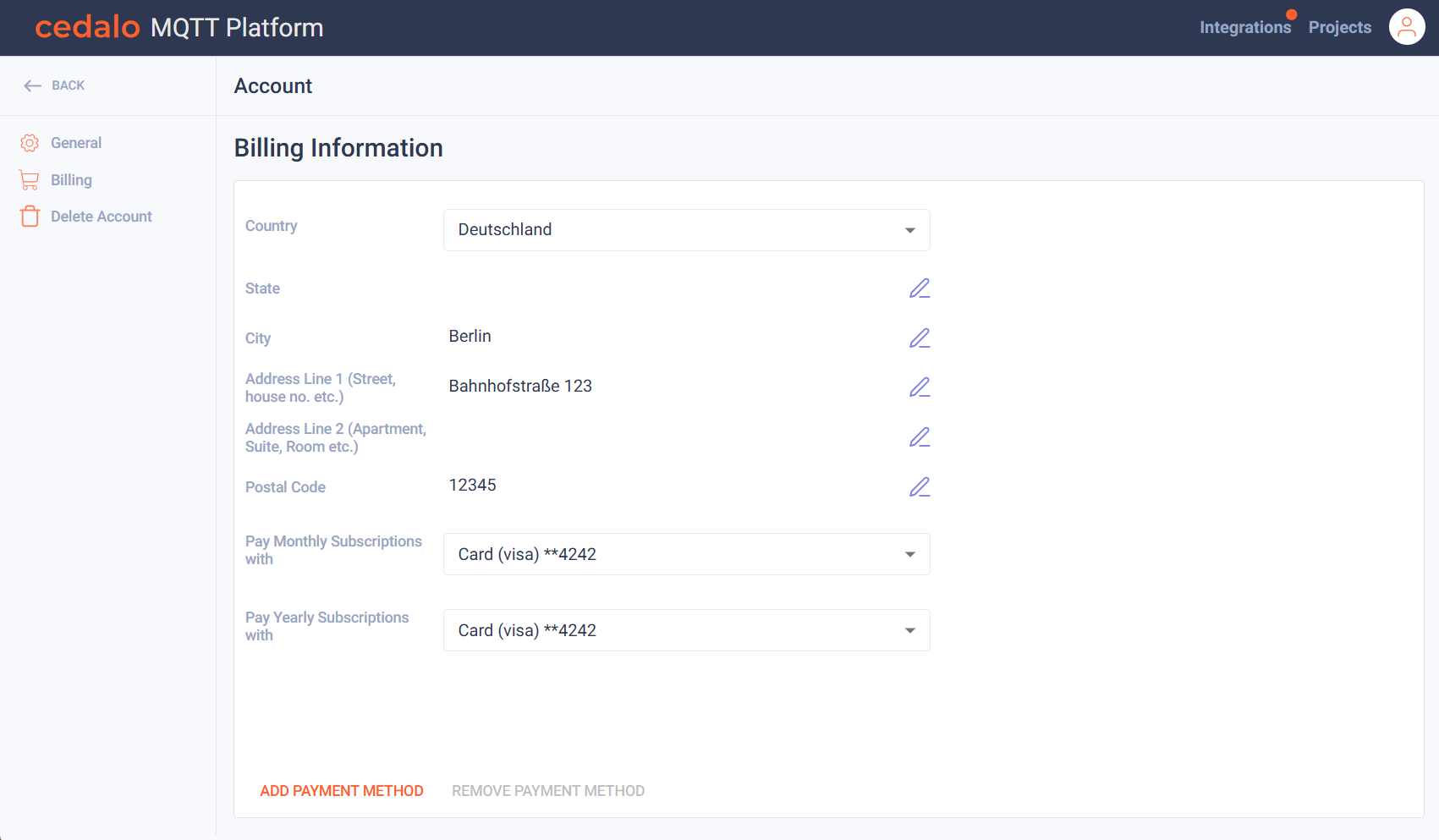
Download Invoices
The button "Download Invoices" allows to download recent invoices. The following page opens after clicking the button:
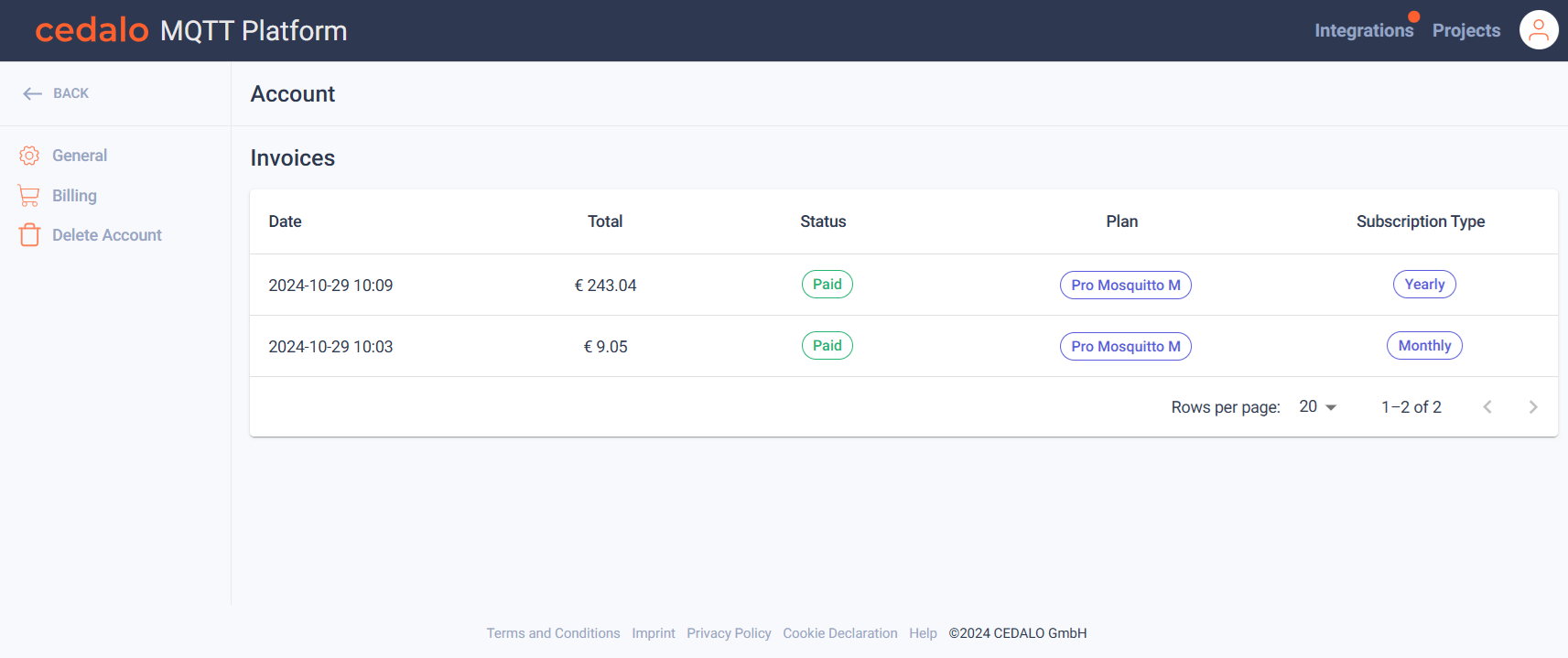
Click on a row to open the invoice. Then the billing details are shown in a new page, and you can click on download invoice to start the download.