Slack
The Slack Integration allows you to trigger Slack Messages from a Streamsheet. Integration Functions always base on an Integration Account. Slack Integrations rely on a previously set up Slack App, assigned to a channel in your Slack Workspace.
Slack Integration Settings
Slack API Tokens are stored in the Integration Settings. Create a new Integration Account and select Slack.
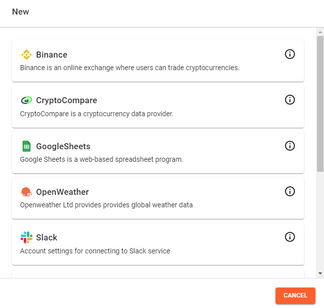
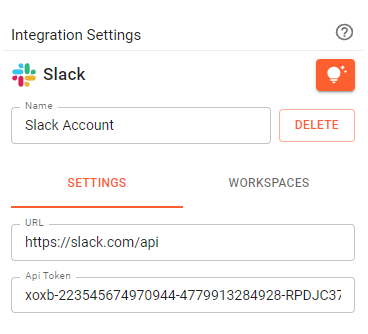
To be able to use all Slack functions create an API token with the following scopes and store it in a Slack Account.
- channels:read
- groups:read
- im:read
- mpim:read
- chat:write
This account can now be linked to every Streamsheet.
Slack Functions
Open an App and select the Integration menu in the top right toolbar, next to the connections. Choose Slack and select your just created account. Now you are able to use the SLACK.() functions.
- SLACK.CHANNEL.MESSAGE(): Lists all available channel in a Workspace. Helps to identify the channel to post messages to.
- SLACK.CHANNEL.LIST(): Send messages to a channel. Depending on the token, messages will show under either your username or the app name. Make sure, the user/app is assigned to the channel you want to send messages to.
Sending messages:
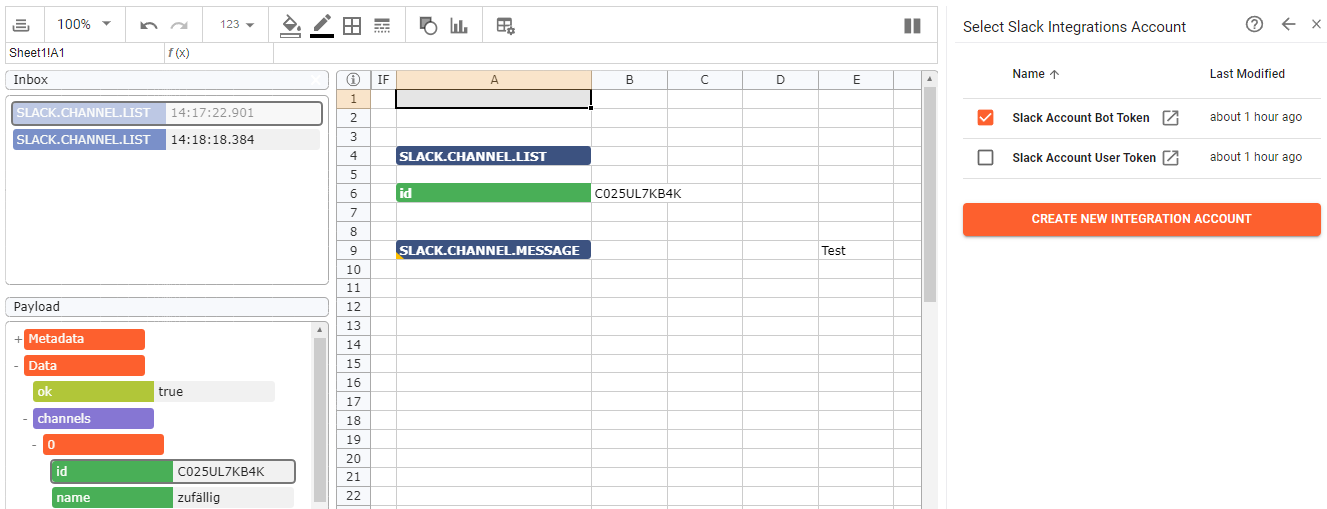
Receiving them in the channel:

Create Slack Token
To use the Slack Streamsheets integration a valid API Token is needed. This token can be created as part of a Slack App, which has to be installed in a certain workspace.
To start, go to https://api.slack.com/apps and click on "Create New App". Assign it a name and decide in which workspace you want to use it in. That is the workspace you want to connect with your Streamsheets App.
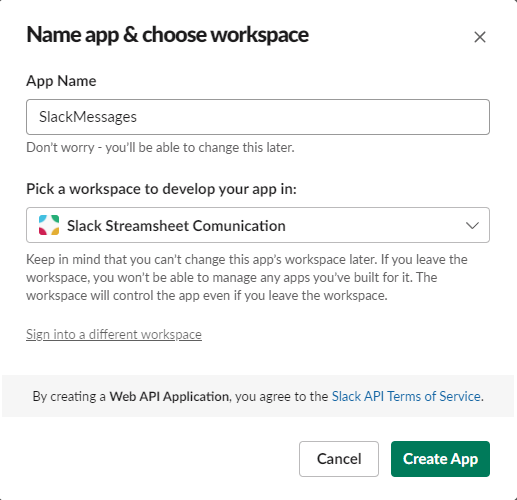
After the creation find go to "Add features and functionality" and find "Permissions".
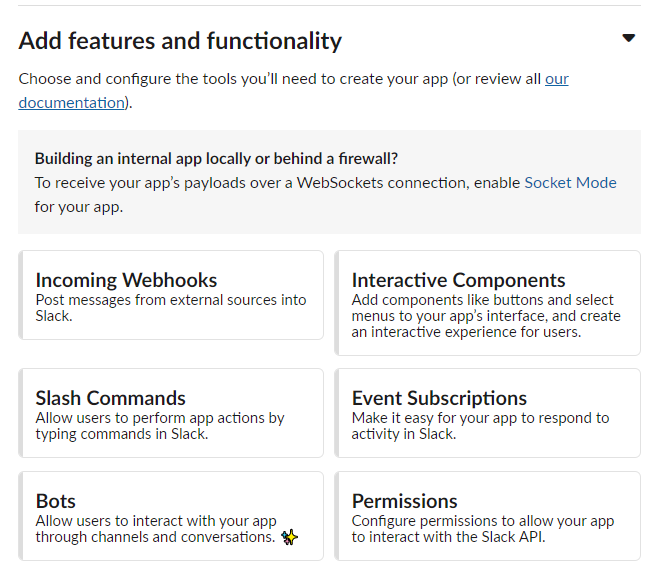
Scroll down and find "Scopes". Scopes allow you to decide, what exactly owner of a token are allowed to do. There are two different kinds of token. The "Bot Token" and the "User Token". The difference between the two, is while the "User Token" will use the user to publish messages to a channel, the "Bot Token" will use the name of the Slack App. (To be able to send messages, either the user/the App has to be part of the channel)
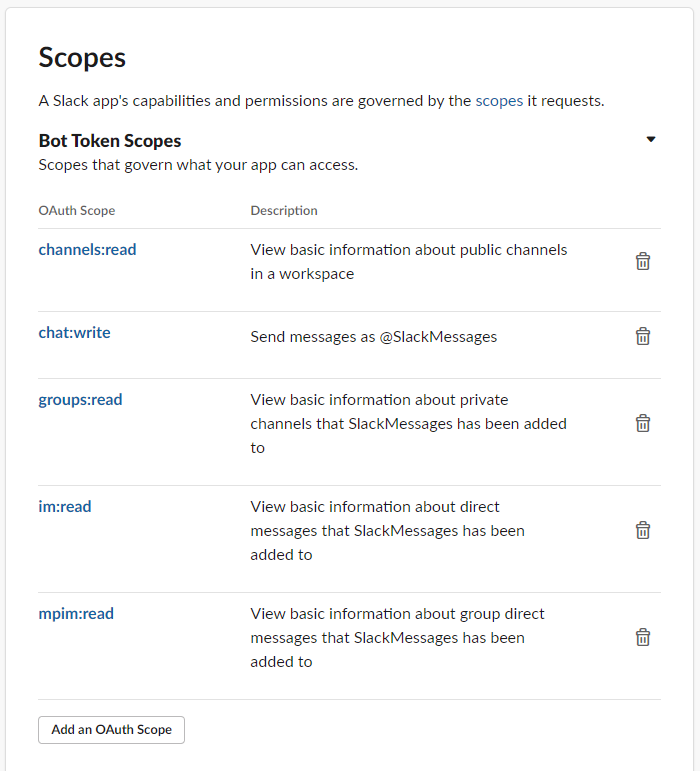
Now make sure, to install the App to your workspace.
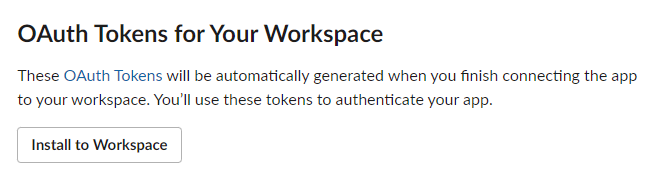
After the installation you will find your Token under "OAuth & Permissions". Copy your Token and store it in the Streamsheets Slack Integrations Account.