Apps
The Apps page gives an overview over all applications in Streamsheets. Applications are ordered in a table, and it is possible to adjust the view with certain configurable filters. Apps with a heart icon represent favourite apps, that also appear on the home page.
The premium version comes with the possibility of creating multiple workspaces. These workspaces are also represented in the dashboard view. In the top right corner, you can select if you only want to access one or all workspaces at the same time.
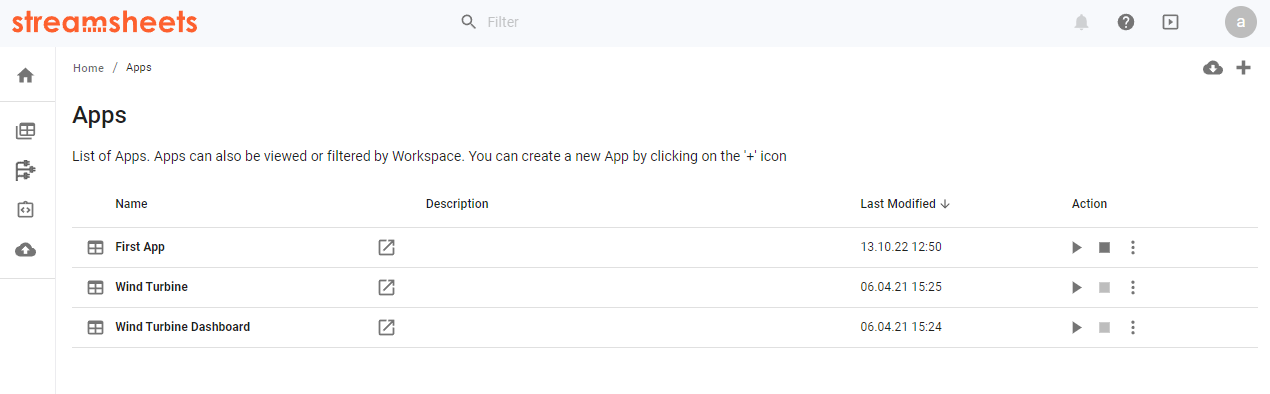
Filter and Sort
To filter the apps displayed in the app list, simply enter a filter string within the title bar. You can also sort the app list by clicking on one of the list header labels. Clicking on the label one more time, will reverse the sort.
Open an app
Click on the app to opened to open the app and switch to the app view. If you click on the icon next to the app name, the app will be opened in a separate tab.
Actions
The action button on the right side of the list allow you to start and stop an app without opening it. Some additional actions are executable using the menu. Here you can delete, export or duplicate an app or open a settings dialog for the app.
Create a new Application
To add an App to your Dashboard, click on the "+" on the top right-hand side. Think of a name and (if you are operating the premium version and have access to multiple workspaces) select the workspace to place the app in. You can select a template for a quick start for several use cases.
Templates
Sometimes it is best to start with a ready-made app. Template Apps describe certain use cases, explain Streamsheets mechanics, and are possibly already the solution you are looking for!
Import
Besides using the Import & Export page from the navigation bar, it is possible to by dragging an export file on the Apps overview.