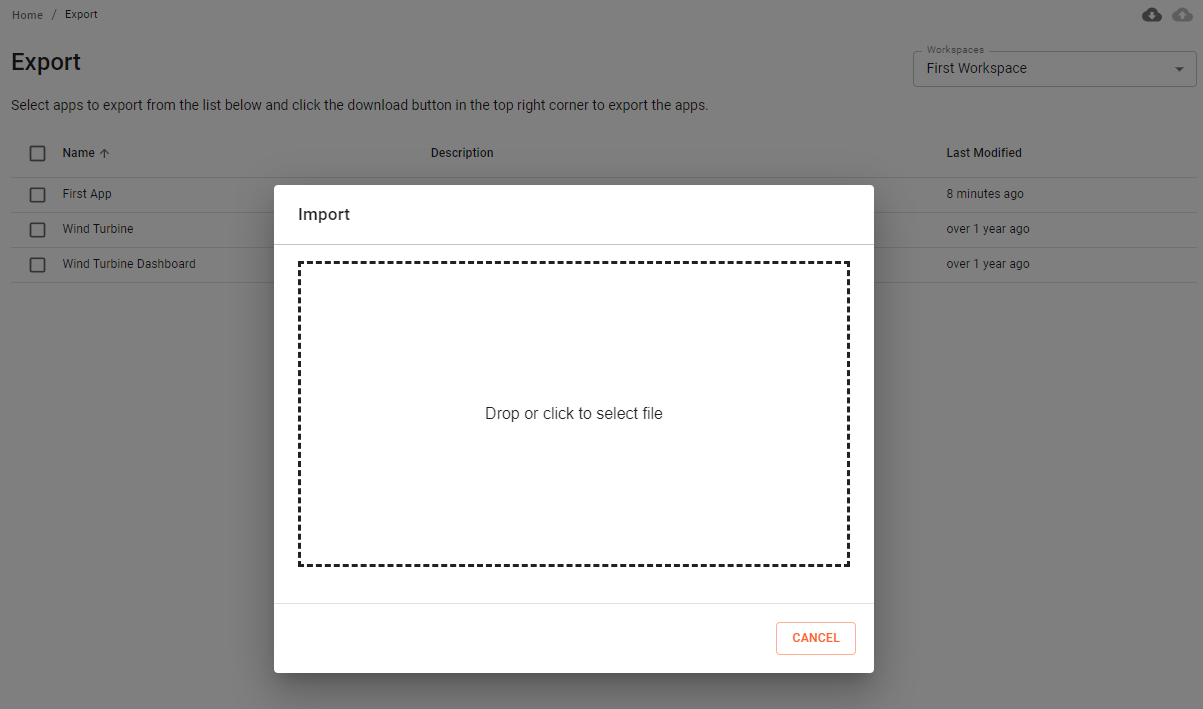Export + Import
In the export section, you can select all Apps which need backup, or you want to transfer from one installation to another. After the selection of your Apps, click on the export icon in the top right corner to continue. This opens a dialog, where you can set a name for your export file. While exporting, you can decide, if you want to export with or without the configured connections.
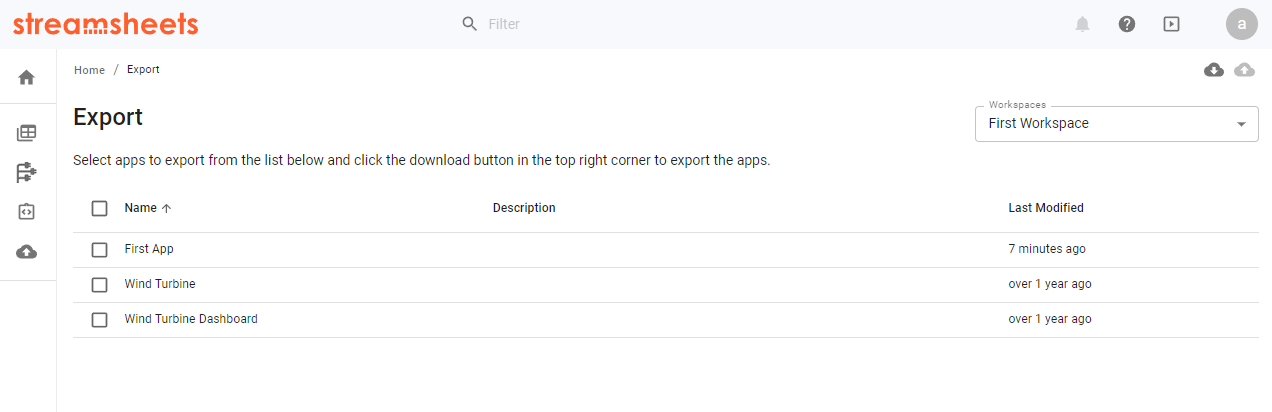
To import files, either drag and drop them onto the UI of the Export or Apps page, or use the import icon in the top right corner. It is not possible to export the contents of Accounts or Integration Accounts.